install git
1 | sudo apt-get install git |
install node.js
install node.js with nvm
install nvm
- nvm github url: https://github.com/nvm-sh/nvm#installing-and-updating
To install or update nvm, you should run the install script. To do that, you may either download and run the script manually, or use the following cURL or Wget command:
1 | curl -o- https://raw.githubusercontent.com/nvm-sh/nvm/v0.39.5/install.sh | bash |
1 | wget -qO- https://raw.githubusercontent.com/nvm-sh/nvm/v0.39.5/install.sh | bash |
Running either of the above commands downloads a script and runs it. The script clones the nvm repository to ~/.nvm, and attempts to add the source lines from the snippet below to the correct profile file (~/.bash_profile, ~/.zshrc, ~/.profile, or ~/.bashrc).
1 | export NVM_DIR="$([ -z "${XDG_CONFIG_HOME-}" ] && printf %s "${HOME}/.nvm" || printf %s "${XDG_CONFIG_HOME}/nvm")" |
result: because of the internet, the net can’t connect the github, so it doesn’t work!
install node.js with the nvm
install node with the repo
1 | sudo apt-get update |
1 | curl -sL https://deb.nodesource.com/setup_16.x | sudo -E bash - |
1 | sudo apt-get install -y nodejs |
install hexo with npm
first,you need to install npm, but i think it is installed in your linux system. you can check it with the command :
1 | npm -v |
later, install the hexo
1 | sudo npm install -g hexo-cli |
then init the blog at the folder which you choose :
1 | hexo init /home/eric/website/blog/ |
install other developed packages
1 | npm install # install node_modules |
start the hexo
input the command :
1 | hexo server |
unput the url in the brower
and you will see this !
it’s so wonderful !!!
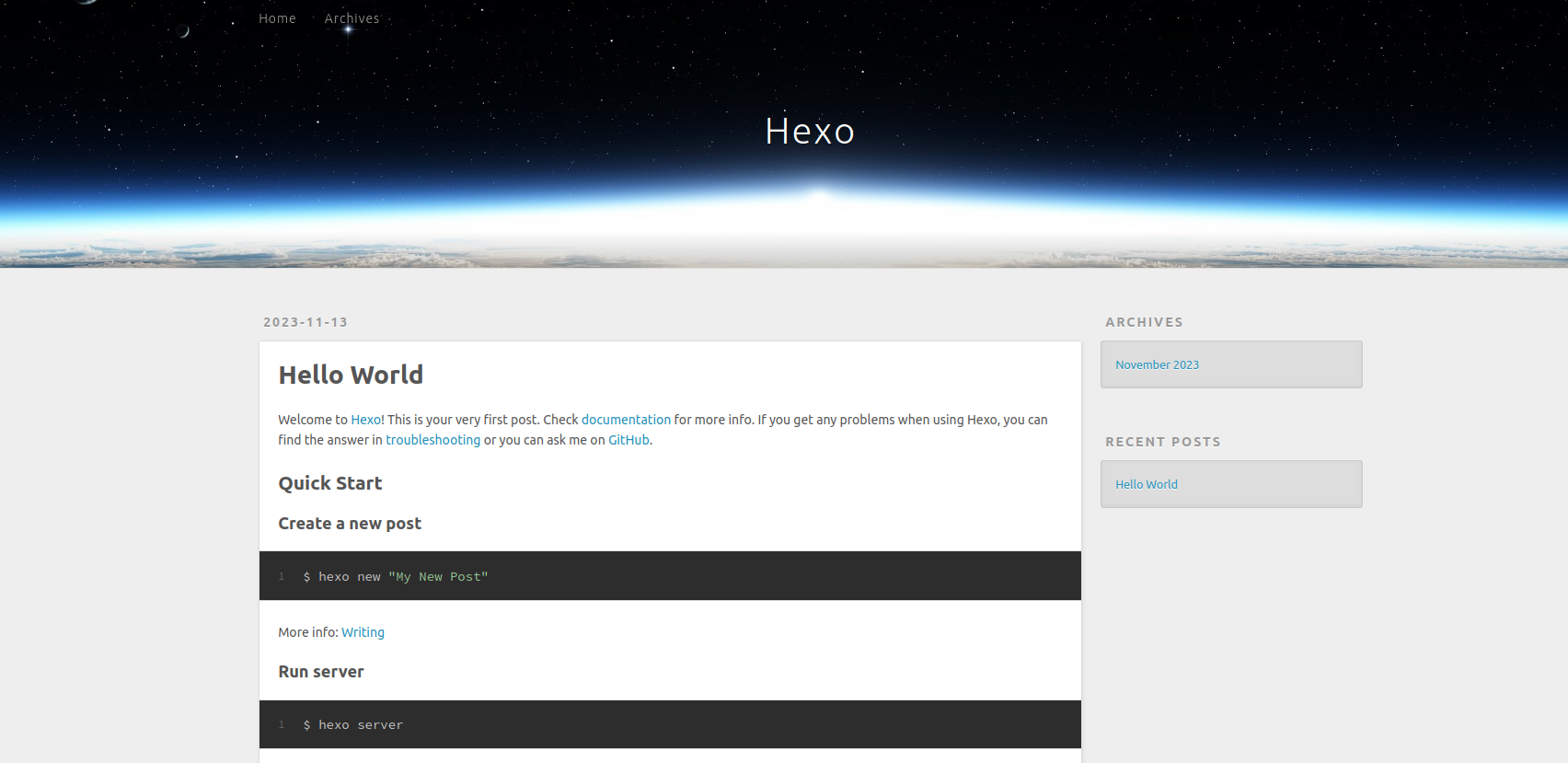
connect the github pages with the local file
create the ssh key locally
1 | ssh-keygen -t rsa -C "2717485875@qq.com" |
tips: the email address is your account address
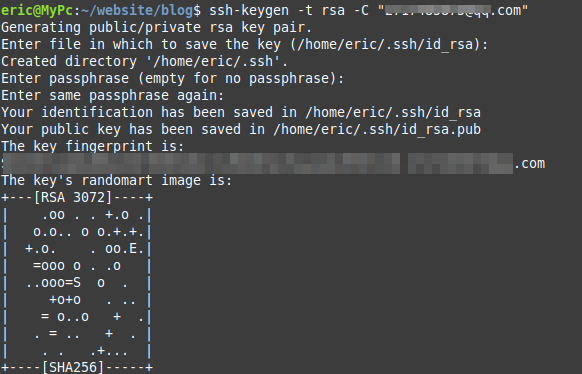
copy the key in the menu
the menu : Settings->SSH and GPG keys->New SSH key->
firstly you should copy the key from your local path
1 | cat ~/.ssh/id_rsa.pub |
and then enter the menu
Settings->SSH and GPG keys->New SSH key->, and copy it in the test space, save it.
test it locally
1 | ssh -T git@github.com |
if it works, it will show the comand like tihs ,and show your account name

change the config file
open the config file in the root directory,open the _config.yml file and write it,
1 | deploy: |
then save it.
other config
install a extension in the blog root directory
1 | sudo npm i hexo-deployer-git |
add config for my git
1 | git config --global user.email "you@example.com" |
1 | git config --global user.email "2717485875@qq.com" |
post the articles
firstly write a blog
1 | hexo "new post" |
then write it and post
1 | hexo clean |
1 | hexo g |
1 | hexo deploy |